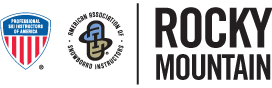Here are some tips for finding the event you are looking for!
You can view the RM Events from the “Events” tab on the RM Homepage
Don’t forget to log-on using your email address as your username and RM followed by your National ID number for your password (unless you have since changed this) Example: name@psia-rm.org and RM123456
*Don’t forget, if you have a $35 Clinic Prepayment, you must submit a paper application instead of registering for an event online.
You can view the events in two forms:
1. Calendar View
2. Event Listing View
1. Calendar View allows you to view events on a calendar, you can scroll between months and find events you are looking for on a certain date. Events are color coded based on discipline:
- Alpine – Purple
- Children’s – Pink
- Telemark & Cross Country – Green
- Adaptive – Orange
- Multiple Discipline – Blue
To view the event from the Event Calendar, click the color coded box for the event you want to view. This will take you to the event specific page where you can view event details, cost, date and time, location, prerequisites, CEU’s, etc.
To register for the event, click the “Add to Cart” button and then view your cart and Check-out.
2. Event Listing View brings up a list of all events, starting with the most recent events. The Event Listing page has search boxes at the top that allows you to narrow your event search down.
1. Event Name: This allows you to search by event name, for instance if you are looking for the Alpine Level 1 certification, you would type “Alpine ITC” into the Event Name and all the Alpine ITC”s being offered this season will pop up. Same thing if you are looking for Snowboard Ride clinics, just type “Snowboard Ride 201” into the box and the events matching this description will come up.
2. Event Venue: This allows you to search by the event venue. Looking for events at Loveland Ski area? Type “Loveland” into the Event Venue box and a list of all events at Loveland will come up.
3. Event Type: Lets you search by discipline and ITC, Event or Exam. Looking for all Nordic Exams? Just choose “Nordic Exam” in the drop down menu all all Nordic Exams will show in the list below.
4. Exam Prerequisite: This feature lets you search for prerequisites for any exam. Click “Alpine Level 3” in the drop-down box for all prerequisites that can be taken for the Alpine Level 3 Certification.
5. Event Date: Use the Event Date drop down menu to search for events on a specific date or date range. Choose “Is Greater Than” to search for events that are after a certain date, or choose “Is Between” to search for events that are between a certain date range.
General Event Listing Tips:
1. To view an event once you have found what you are looking for, click the Event Name and it will bring you to the event-specific event page where you can view event details and add it to your cart.
2. Don’t forget to “Clear All Values & Reset Search Form” when looking for events if you want to change the search features.
3. Try and use only one or two of the event search field at a time, when you use too many it narrows the search down and doesn’t bring any search results up.
Call the office at 970-879-8335 with any questions.